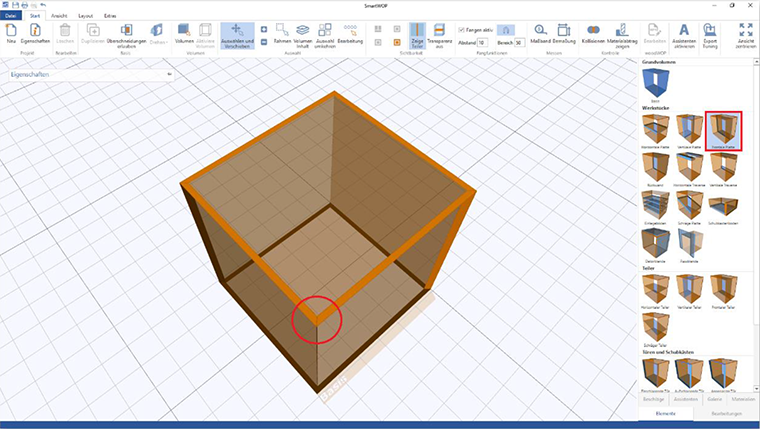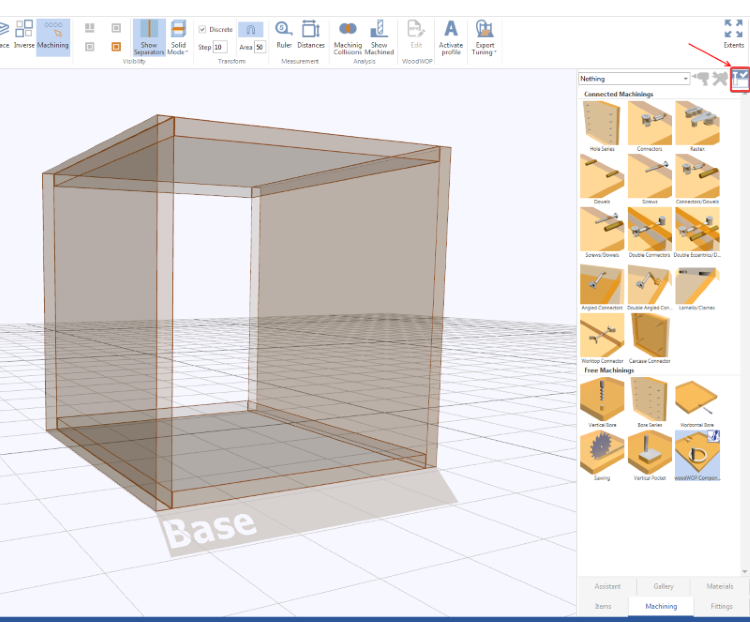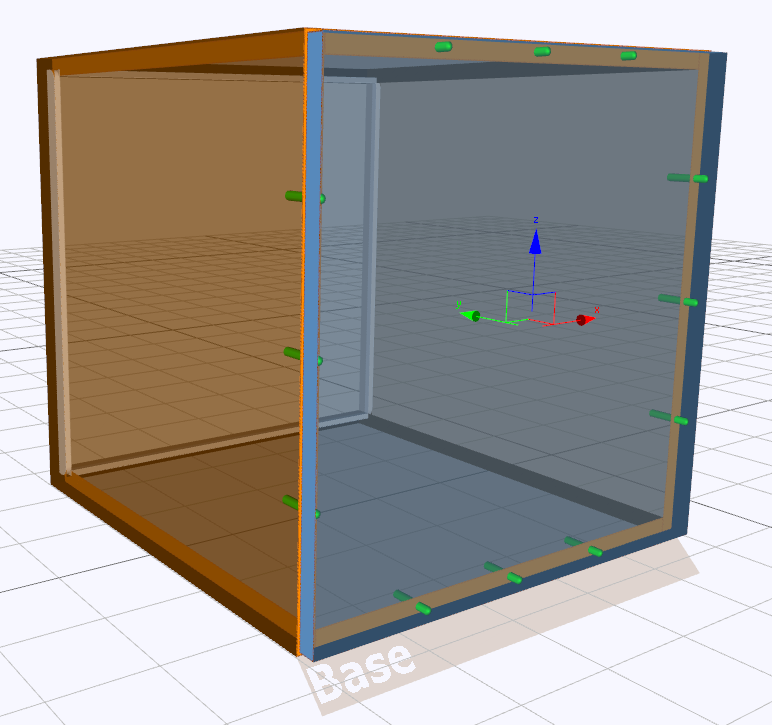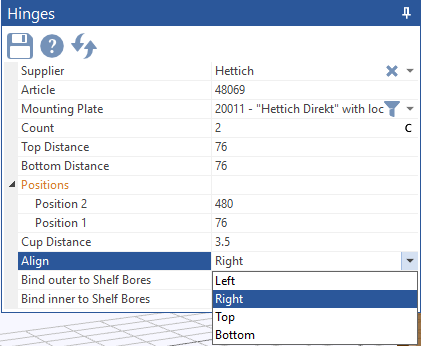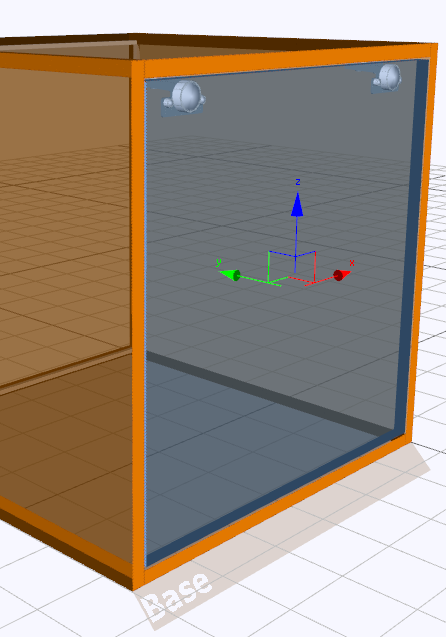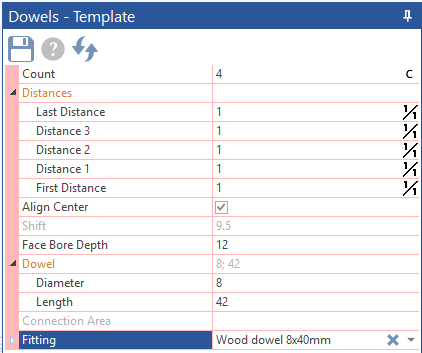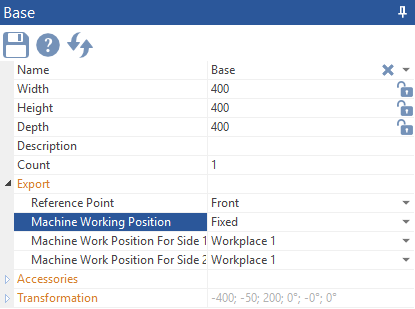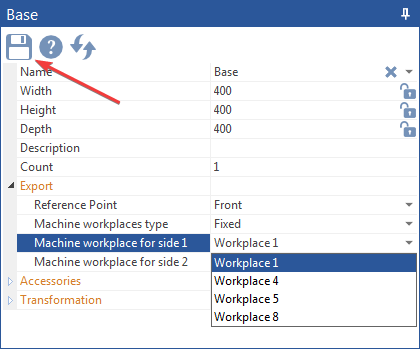In SmartWOP you can only have mitre joints on Frontal and Diagonal Panels.
How to design a carcass using those panels?
Select a Diagonal Panel instead of a horizontal Panel, but arrange it horizontally. Click on that panel and tick Left Mitre and/or Right Mitre.
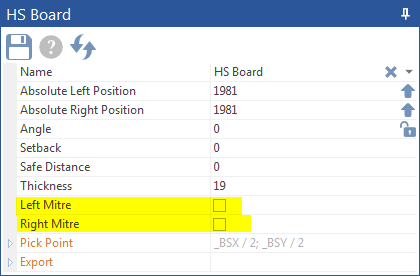
Now you can see the mitres being displayed. No adjustment of the vertical Panels is necessary.
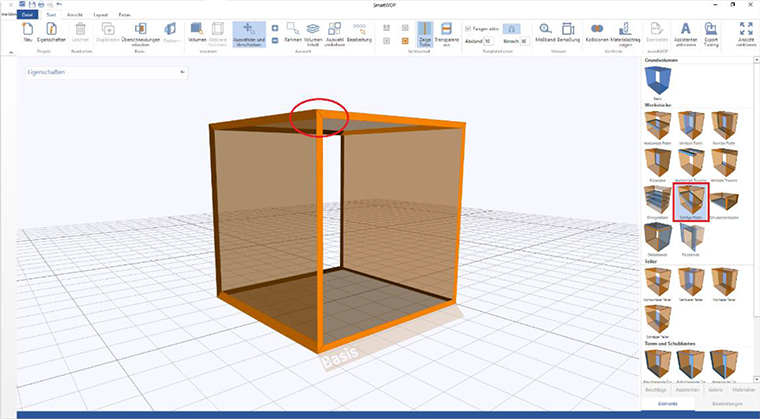
Adding mitres to the frontal Panels is following the same path. Click on the panel and tick the mitre boxes.
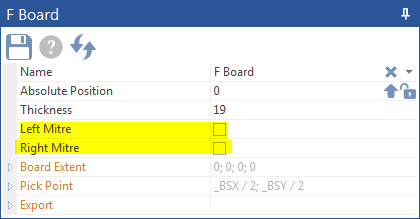
Once you are done, the mitre will be displayed accordingly!