If you are using a specific Tool in SmartWOP a lot and don’t want to navigate between the different tabs all the time, you can pin tools to your Quick Access Toolbar for speed and convenience.
The Quick Access Toolbar is located directly above your menu bar.

The default commands already pinned to it are Save, Print and Undo. On the right side you will find an arrow pointing downwards, click on it to view the customization menu.
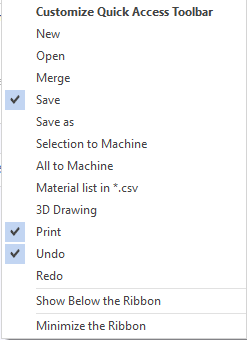
Here you will find the most common commands. Selecting them will add them to the Toolbar right away. Unselecting them will hide them. The order of the tools in your bar depend on the order you selected them. So in order for something to show up as the first icon you would need to unselect every tool and then start again with the order you prefer. Show below the Ribbon will display the Quick Access bar underneath the Menu Bar for the current session. Furthermore you can hide the regular Menu Bar by selecting Minimize the Ribbon. This is very handy to maximize the work area.
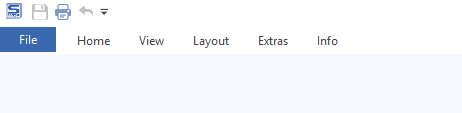
You can also add any other command/tool to this list, simply by right-clicking on the tool and then selecting Add to Quick Access Toolbar.
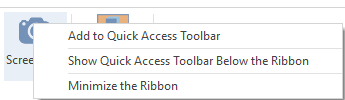
Repeat this for as many tools as you want to create your ultimate toolbar.

To remove the tools from this bar, simply right click them and select Remove from Quick Access Toolbar.
Enjoy construction with SmartWOP!